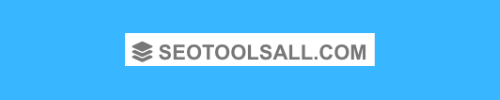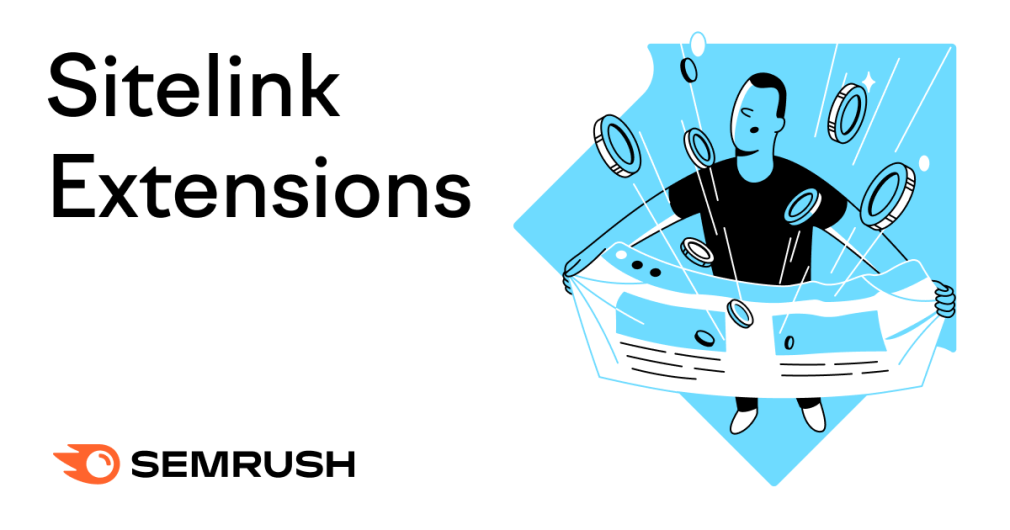What Is a Sitelink Extension?
Sitelinks are additional links you include in your PPC (pay-per-click) ads to take people directly to specific pages on your website.
Here’s an example:
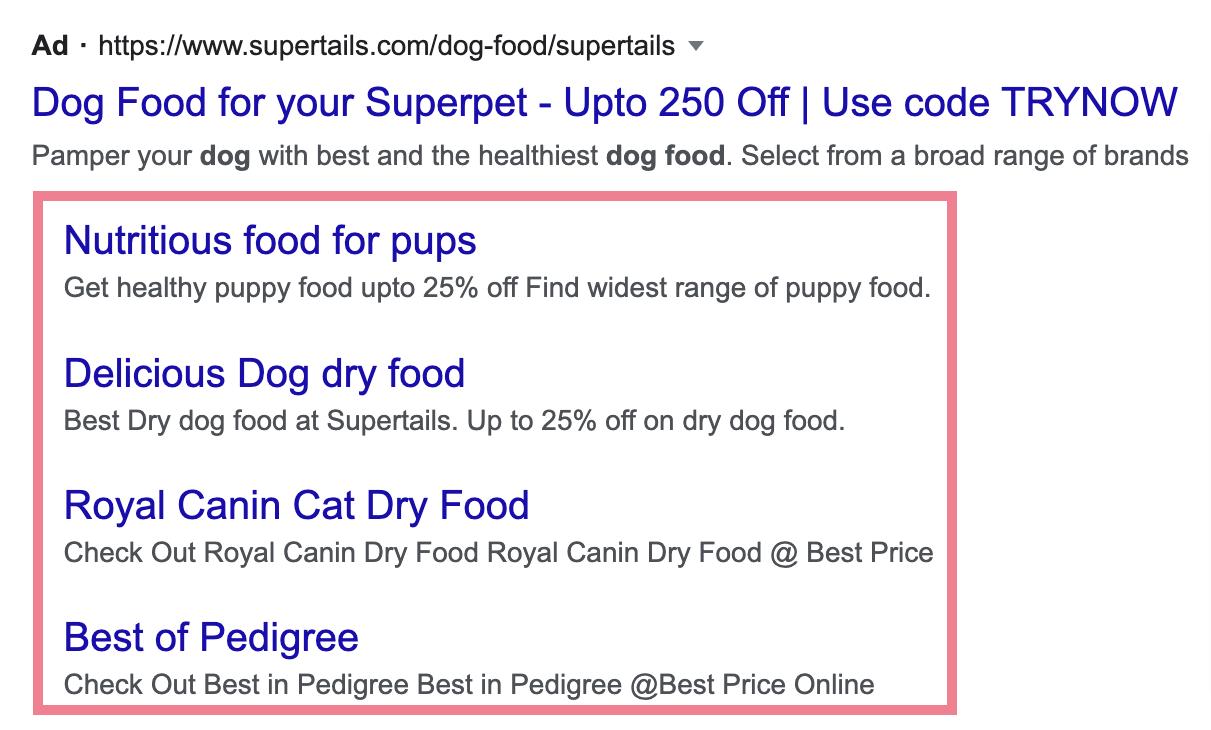
They are a type of Google ad extension (now called ad “assets”). They show extra information on your ads.
These extra links can help you promote different products, services, and sections of your website to your customers.
And give them more options for navigating your site.
Why Are Sitelink Extensions Important?
Sitelinks give your ads more visibility and ad space in search engine results pages (SERPs).
As a result, you could see improved CTR (click-through rate) for your ads.
Additional benefits of sitelinks for your PPC campaigns include:
- Detailed analytics data
- Easy configuration (in Google Ads)
- Ability to schedule sitelinks to coincide with campaigns, days of the week, etc.
- Customization by device
You can also earn organic sitelinks, which look the same but appear on organic results instead of ads.
But we’ll be focusing on paid sitelink extensions for this post.
Types of Sitelinks
Sitelinks have evolved over the years and appear in different ways.
You may see sitelinks for traditional lists of links. Or they may appear in carousel format with the option to expand.
Generally, Google shows two different types of sitelinks these days: search and video.
Search Campaign Sitelinks
These can appear in ads at the top and bottom of Google search results.
They appear as traditional sitelinks with a list of links.
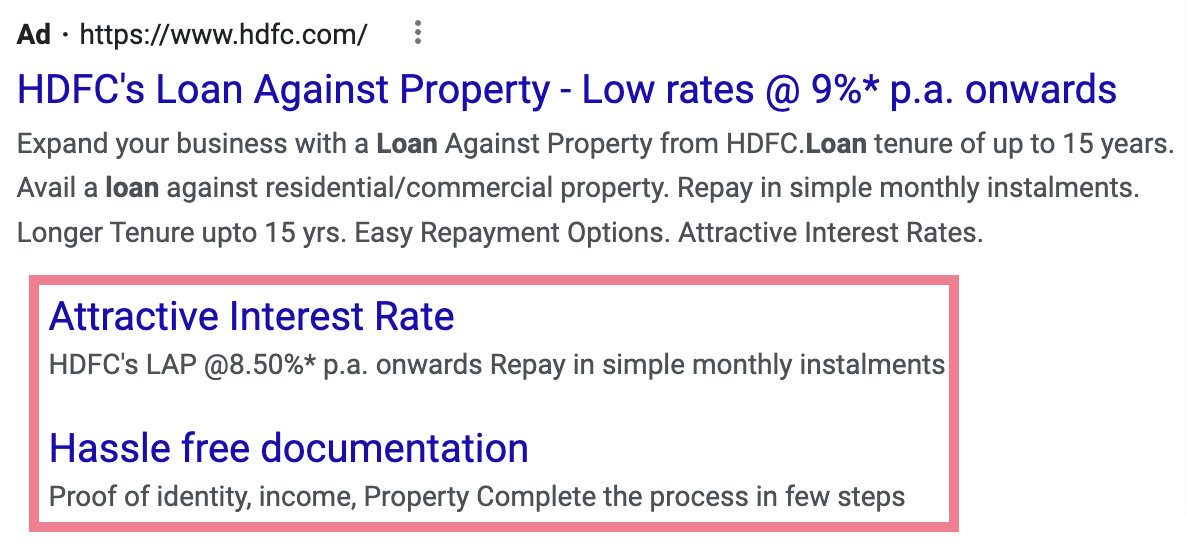
Or as one-line sitelinks like this:
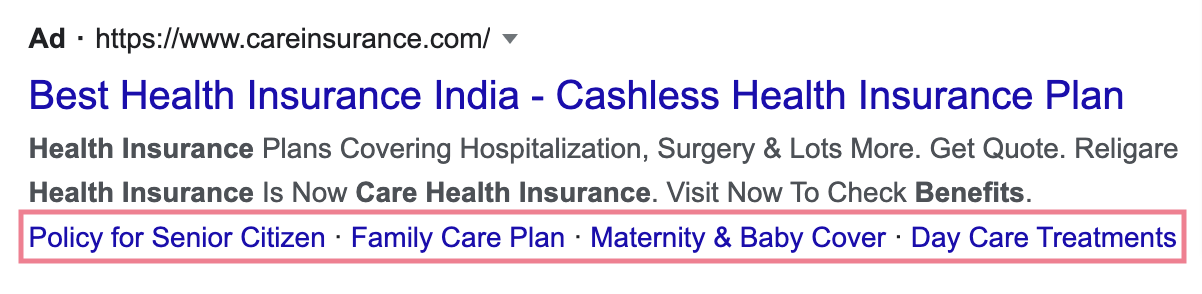
You can control how many sitelinks you want to show in your Google Ads campaigns.
For sitelinks in search campaigns, at least two sitelinks will appear on desktop. But you can also show up to six sitelinks.
On mobile, at least one sitelink will appear. And you can show up to eight. (At which point they will be displayed in a carousel format.)
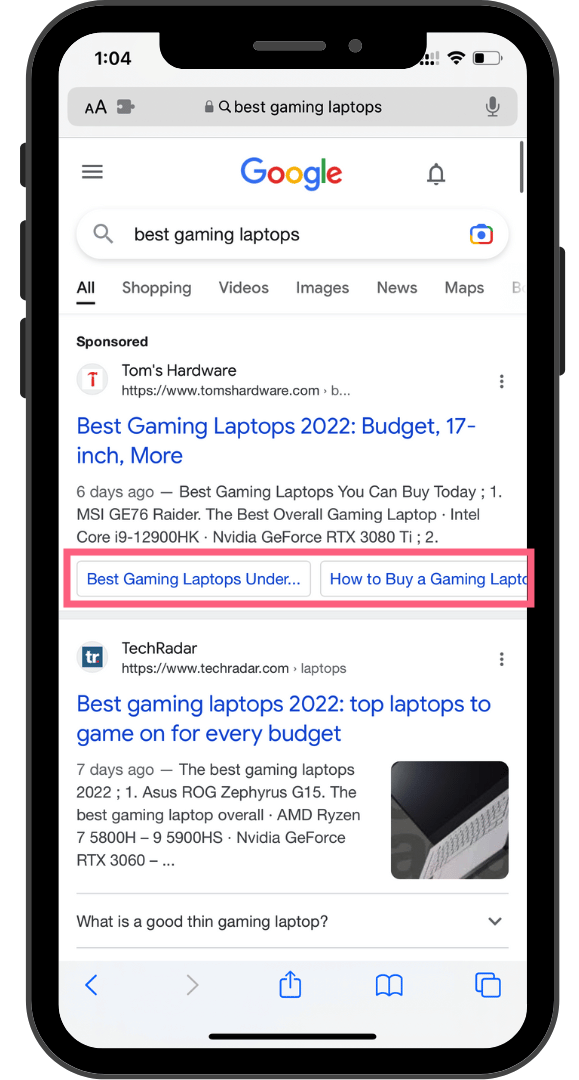
Video Campaign Sitelinks
These sitelinks appear for ads that play before, during, or after YouTube videos. Here’s an example:
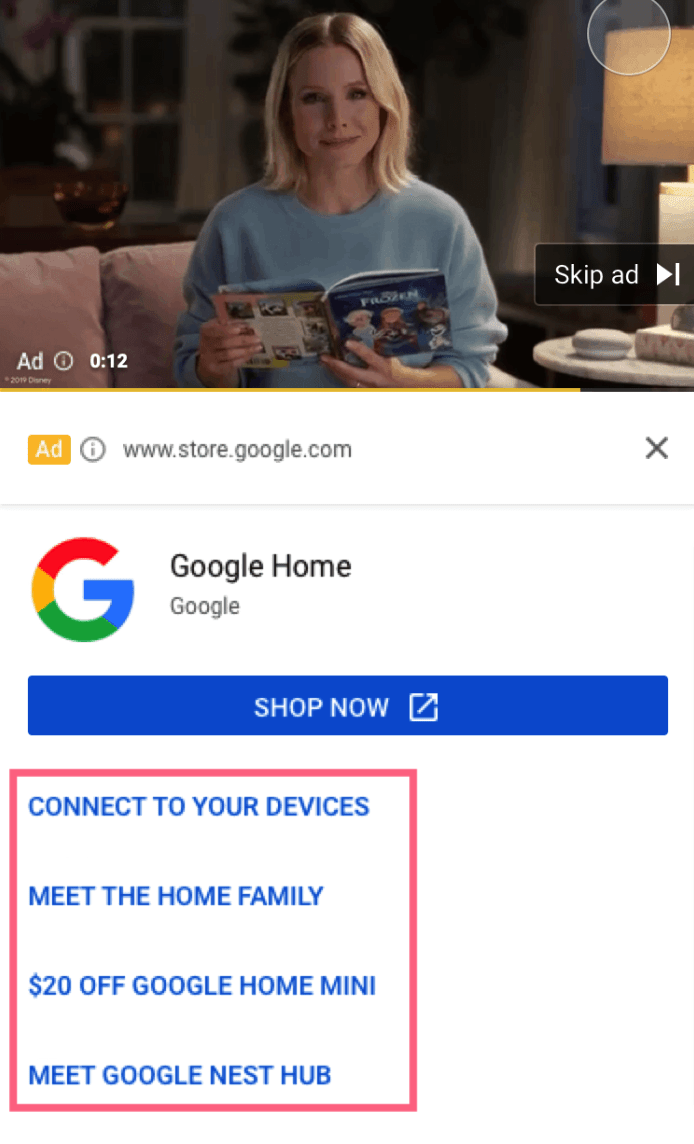
These additional links take your customers directly to specific pages on your website. There, they can learn more about your products or services. Or make a purchase.
At least two sitelinks appear underneath ads on YouTube when played on mobile devices. And you can show up to four sitelinks.
Other Google Ads Extensions
When you add sitelinks to your Google ads, you’re using their sitelink extension feature.
But Google offers other ad assets that help you improve ad performance.
Here are a few to explore:
- Location extension: Displays your business address (or nearest location to the customer) in a blue link underneath your ad. This is essential for any business with a physical location.
- Call extension: Displays your phone number or a call button next to your ad
- Callout extension: Displays an offer or promotion like “Free Delivery” or “Save Up to X%.” This can be useful for ads targeting keywords with high buyer intent.
How to Use Sitelinks in Your Ads
To ensure your sitelinks are visible and well-optimized, you need to understand how to use them in your ads.
Relevancy
Your sitelinks need to be relevant to the searcher’s query or keywords.
For example, as a printer retailer, you might show your ad to someone searching for a portable printer.
In this case, a relevant sitelink would be a product page for a portable printer or a guide to buying a portable printer.
An irrelevant sitelink would be a link to your 3D printer machine or your full product catalog. These pages aren’t what the searcher would be looking for with this query.
Search Intent
The intent behind the search or keyword will also have an impact on the relevancy of your sitelinks.
Google is good at understanding the meaning and intent behind every search.
It can understand the difference between someone searching to buy a printer and someone researching which printer would be best for them.
You’ll need to understand this, too. Consider what keywords your sitelinks and ads are appearing for. And understand their search intent.
Search intent is broadly classified into four buckets:
- Navigational intent: The searcher is looking for a specific website or a webpage (e.g., “Dell website” or “Facebook Login”)
- Informational intent: The searcher is looking for information (e.g., “how much does a printer cost?”)
- Commercial intent: The searcher is looking to do research before making a purchase decision (e.g., “best portable printer”)
- Transactional intent: The searcher is looking to make a purchase (e.g., “buy portable printer online”)
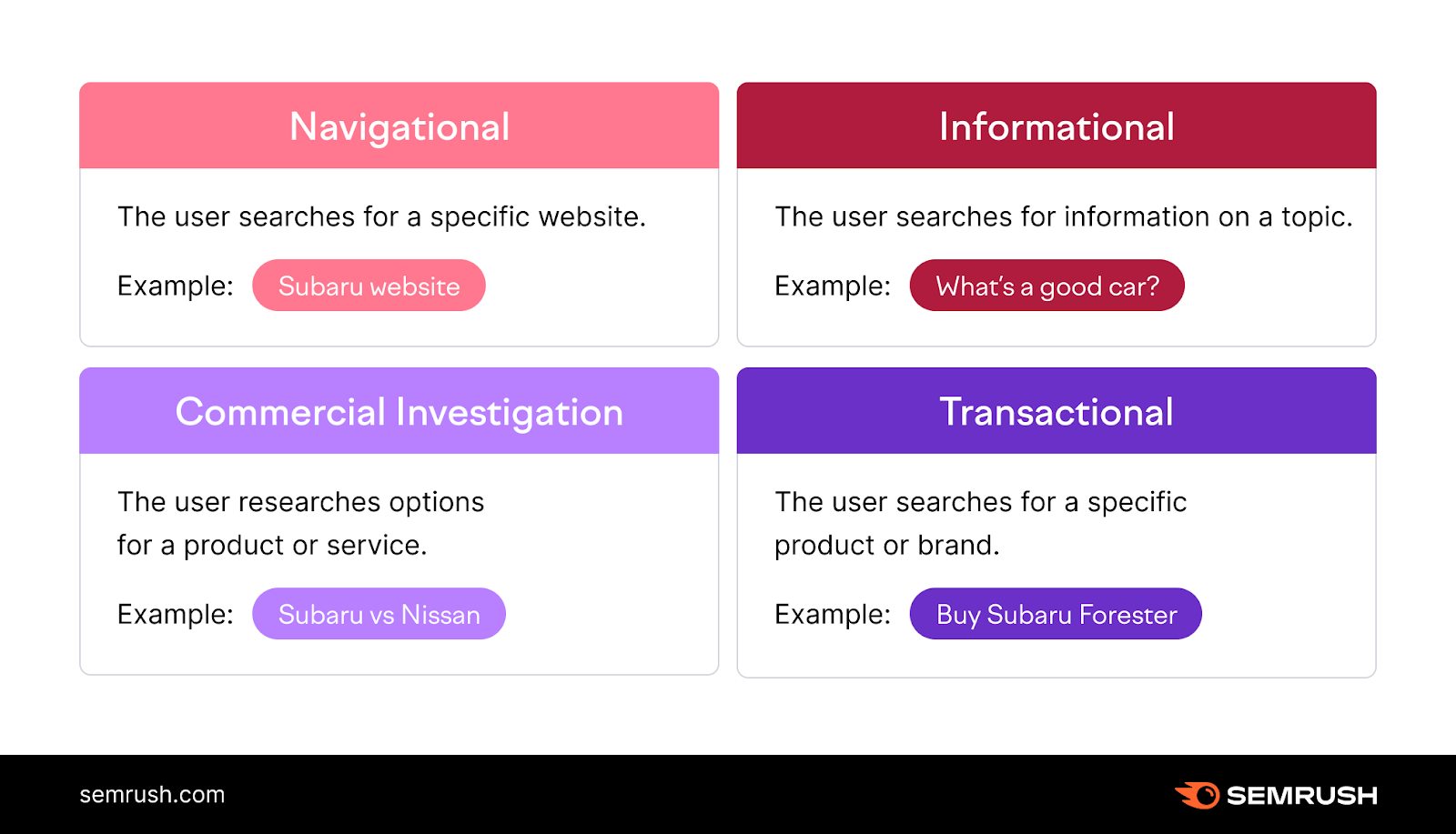
If you need help understanding the search intent of your keywords, you can use Semrush’s keyword research tools.
We’ll use the Keyword Overview tool for this example.
Just plug your keywords into the tool and hit “Search.”
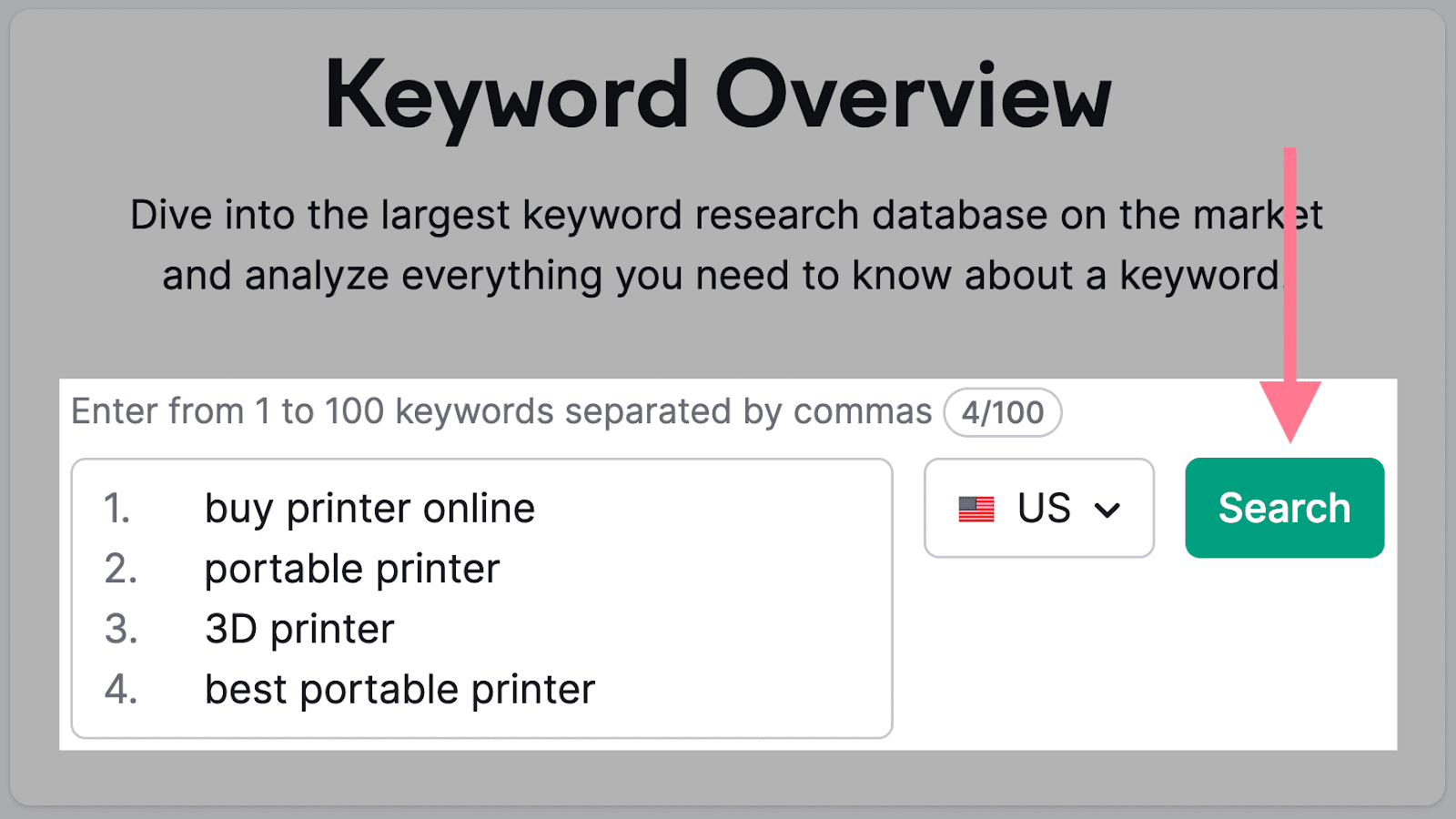
The tool will analyze your keywords and tell you their search intent. Plus, it will also give you other metrics like search volume and CPC (cost per click). Which are important for your paid campaigns.
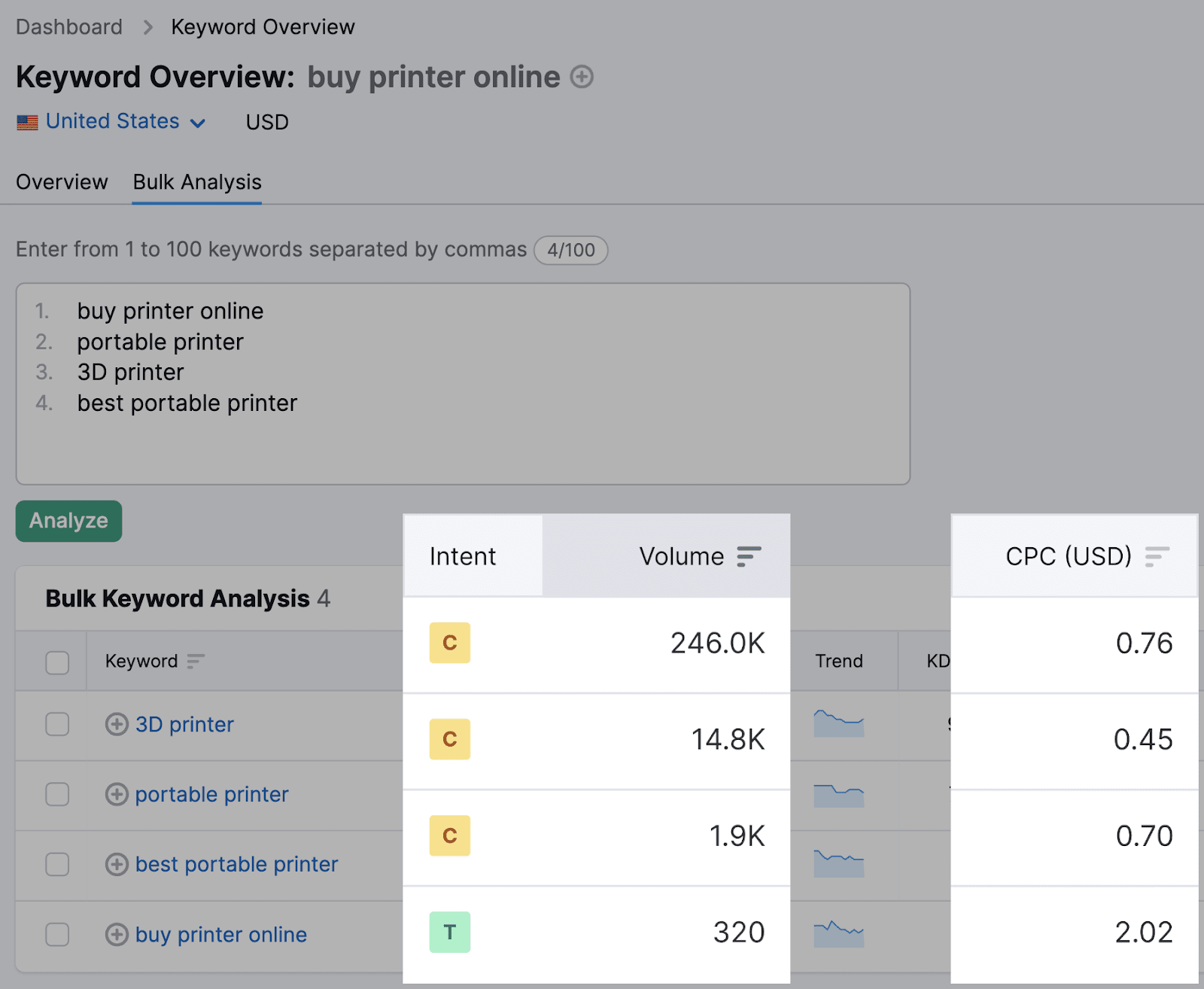
Buying Funnel
One part of determining search intent is understanding whether the searcher is ready to buy (using a transactional keyword) or is just researching (using an informational keyword).
For example, someone searching “buy portable printer” would not expect to see informational pages.
They would be more interested in category and product pages.
Keep this in mind when choosing which pages to include in your sitelinks.
Sitelink Extension Best Practices
When adding sitelinks to your ads, consider the following best practices:
Keep Sitelink Text Short
The text in your sitelinks should be short and to the point.
For most languages, 25 characters is the maximum limit. For double-width languages (like Chinese, Japanese, and Korean), it’s 12 characters.
Go past the limits, and you’ll see that Google will truncate your text. Which might clip important information.
Add Descriptions
A description is the brief text under each individual sitelink.
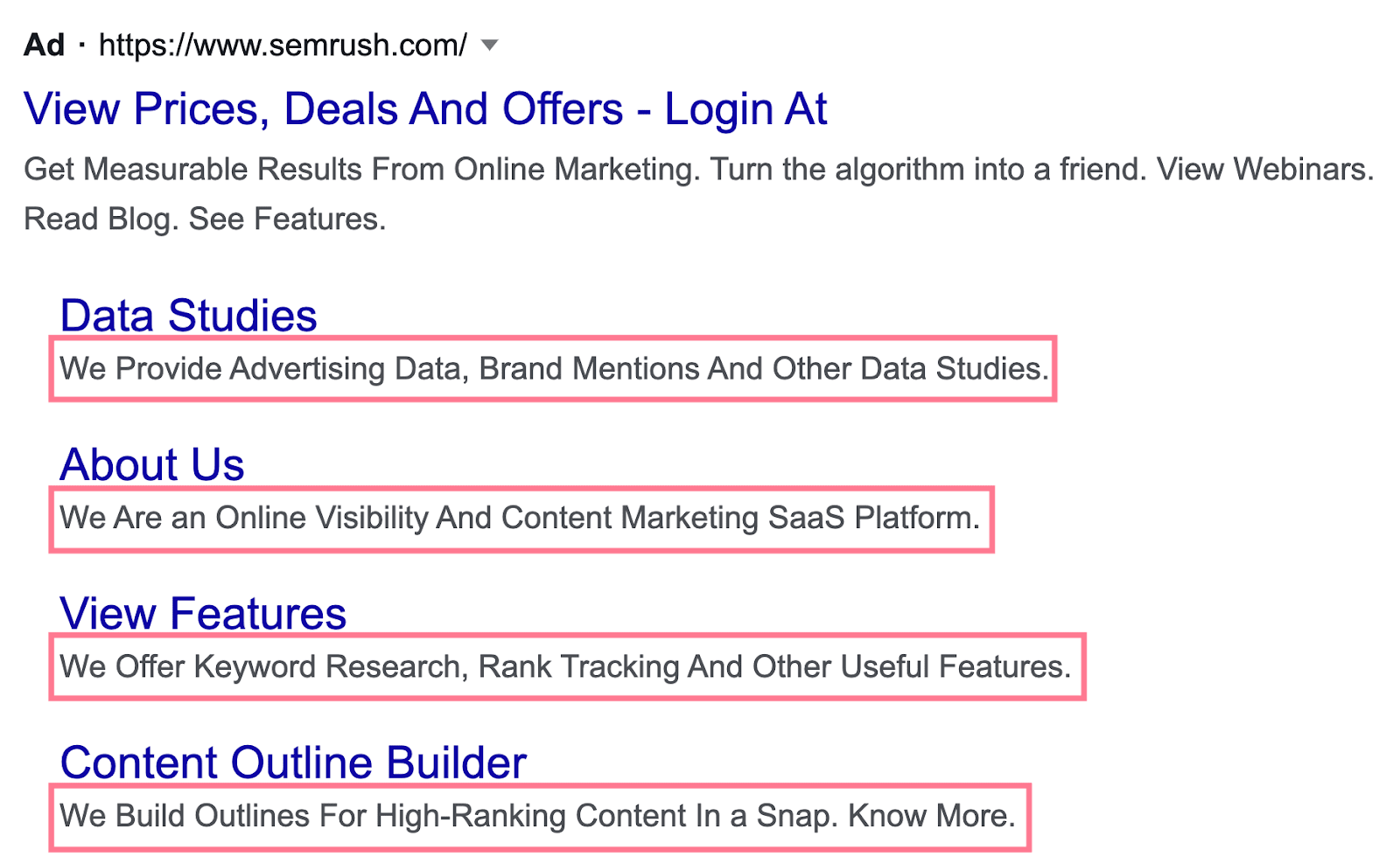
Adding descriptions to sitelinks doesn’t reduce the number of links you can show, so always add them for each sitelink for your ads.
And ensure they’re helpful to the people viewing your ads.
Enable Dynamic Sitelinks
When you enable dynamic sitelinks, Google will automatically add links and descriptions to your ads that best match what a user is searching for.
It will show several relevant deep links that bring users to conversion-focused sections or pages. With the goal of promoting user action.
They look just like manual sitelinks. And there’s no extra setup required.
Meaning you don’t need to create new ad text or descriptions.
How to Add Sitelink Extensions in Google Ads
Once you have planned what your sitelinks will look like and refined your sitelink strategy, it’s time to create sitelink extensions in your Google Ads account.
You can add or remove sitelinks at any time once your ad is live.
7 Steps to Set Up a Sitelink Extension
Setting up sitelinks for your Google Ads is easy in the Ads interface:
1. Select “Ads & assets” in the sidebar menu on the left. And click on “Assets.”
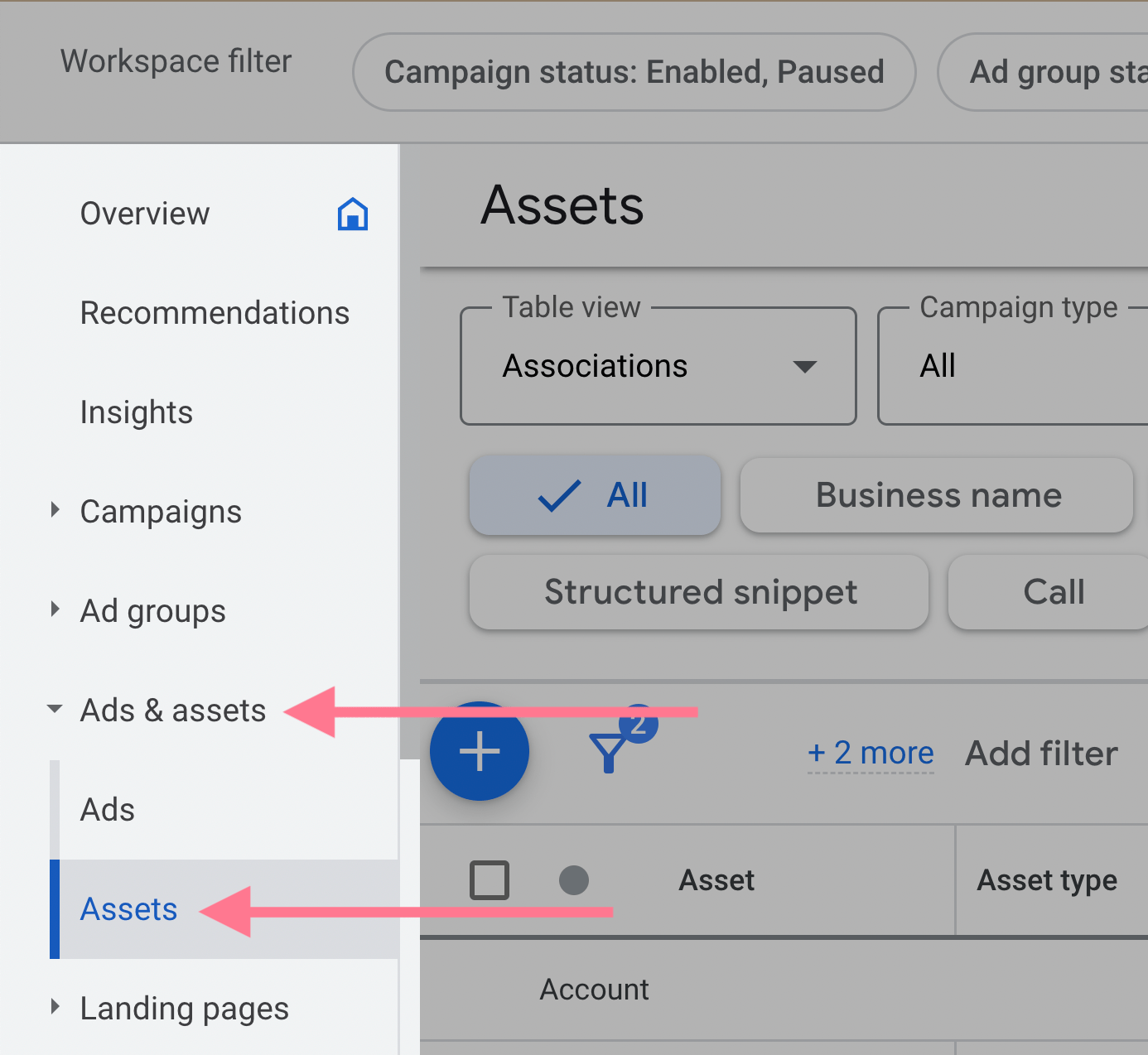
2. Click on the blue plus icon.
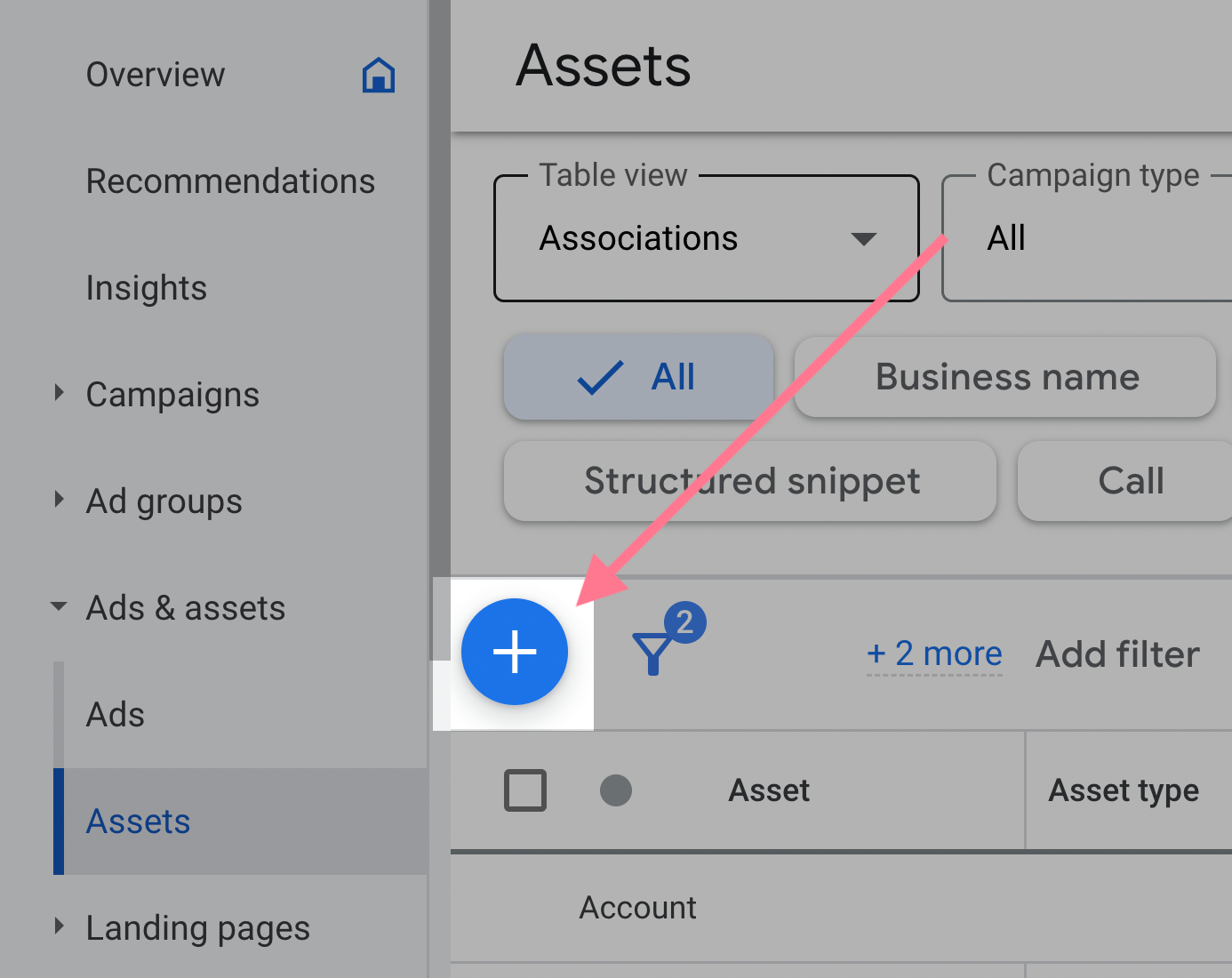
3. Select “Sitelink” in the dropdown menu that appears.
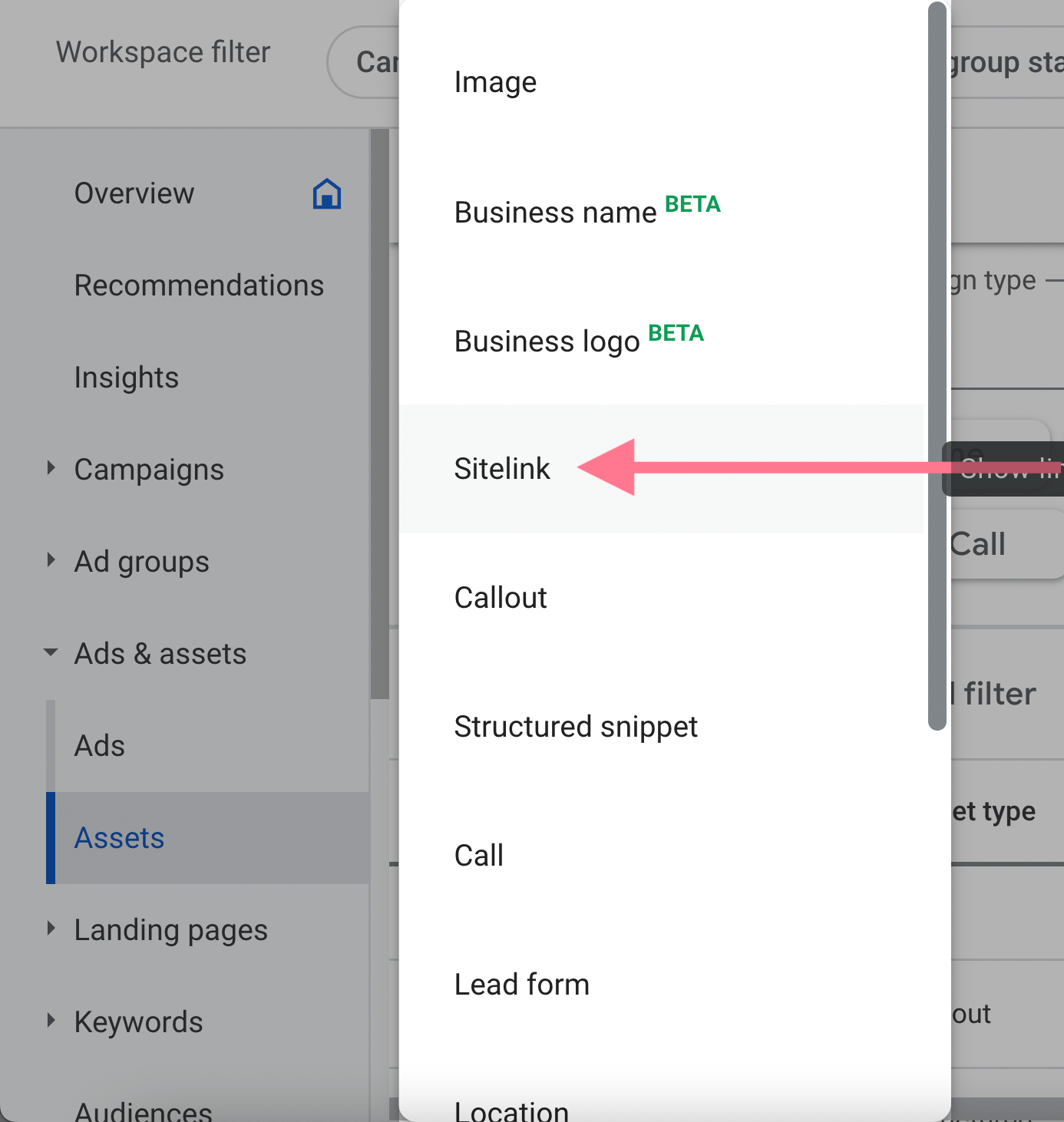
4. Create your sitelinks by filling out the forms on the left side of the page. The preview on the right side of your page will show you what your ads will look like with sitelinks.
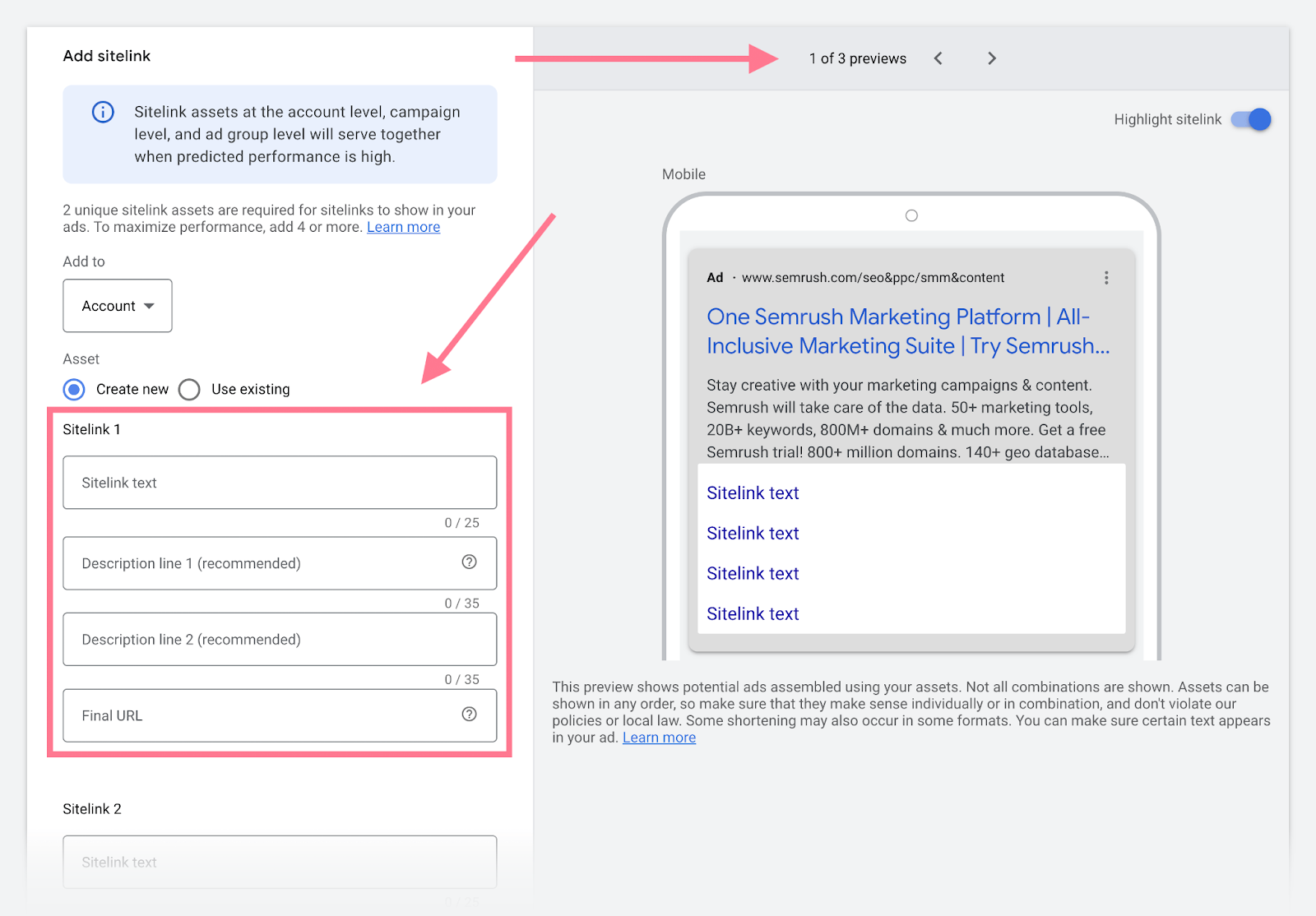
5. Click the “Add to” button above the forms. Google Ads will prompt you to select where to display your sitelinks (account level, specific campaigns, or certain ad groups).
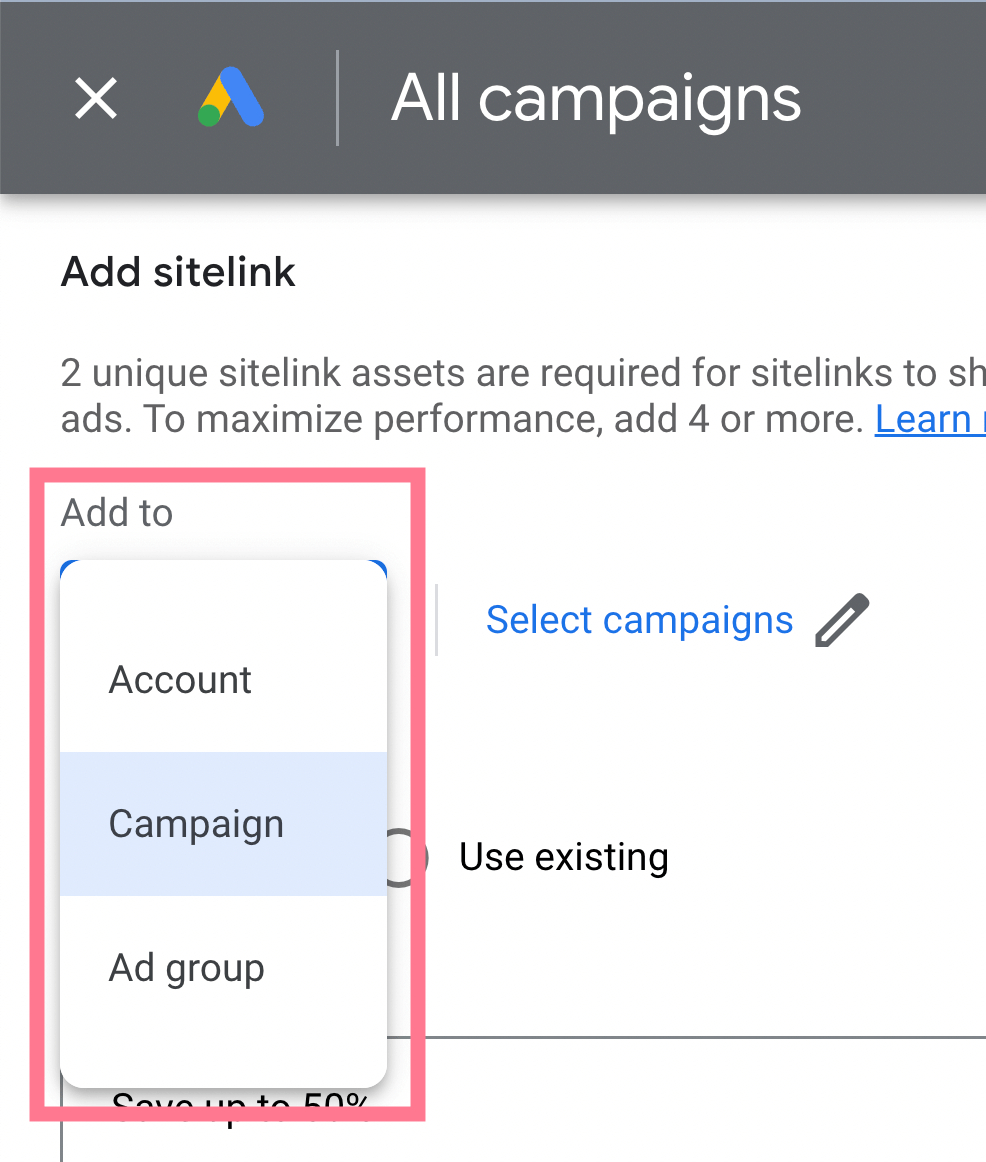
6. You can create more sitelinks by scrolling down and clicking “Add sitelink” below the form.
7. Click “Save” when you’re happy with the sitelinks you’ve created.
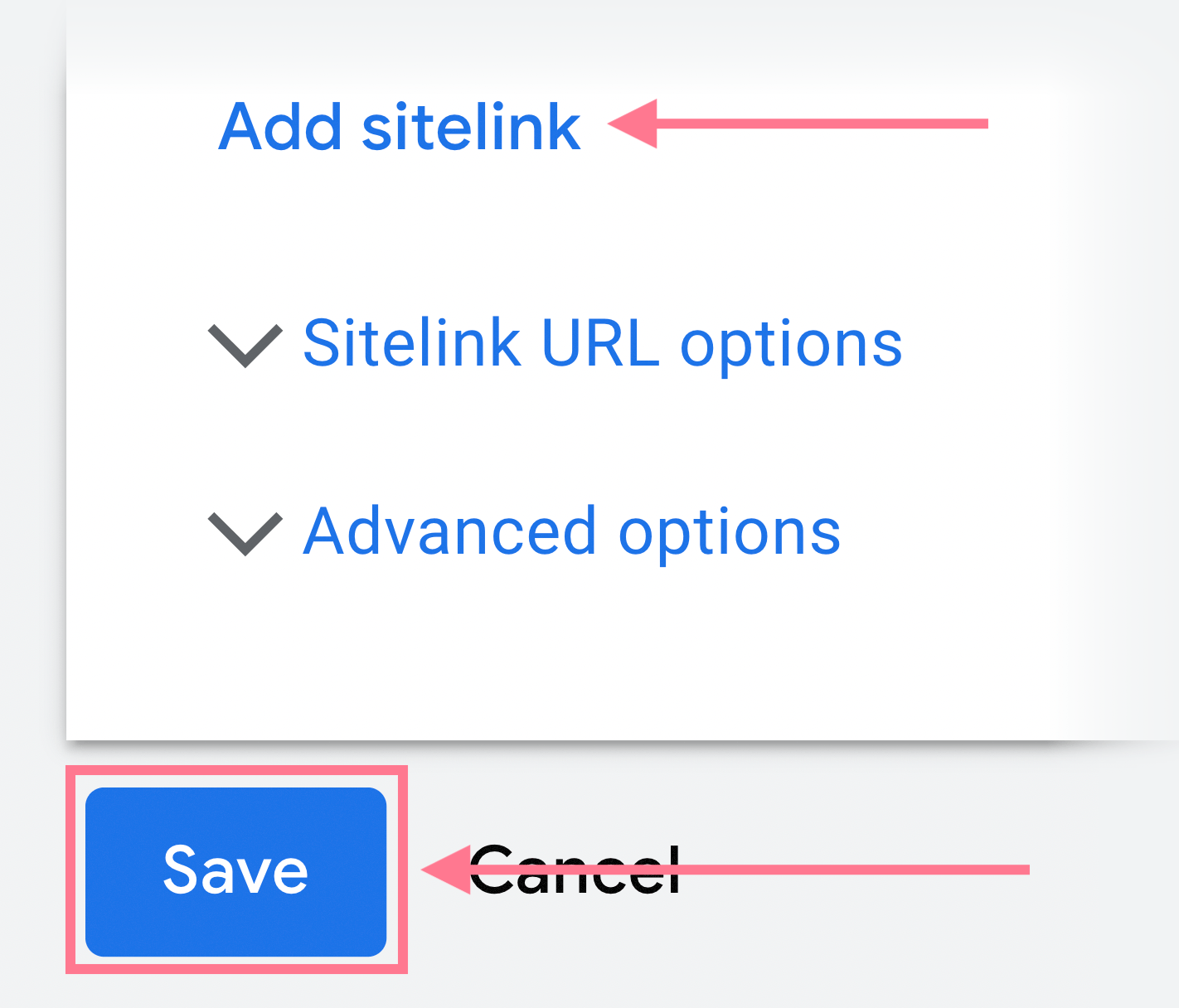
When your sitelinks are live on your ads, ensure you’re regularly monitoring them.
It’s important to keep an eye on how your sitelinks are performing so you can make tweaks to get the best results possible.
Why Aren’t My Google Ads Showing Sitelinks?
If you have set up your sitelink assets but they aren’t showing up for your ads, it could be because of following reasons:
- Incorrect setup: Check all the necessary fields are populated in the setup of your sitelinks
- Relevancy: Your sitelinks need to be relevant to the searcher’s query or Google won’t display them. Make sure your sitelinks are useful to users searching keywords relevant to your ads.
To troubleshoot your sitelinks, visit Google’s sitelink extensions guide.
What Do Sitelinks Cost?
With the promise of increased CTRs and more ad space on the SERPs, you might think that adding the sitelinks extension to your Google ads would also increase your CPC or overall cost.
However, Google works on the same cost model for both its ads and ad extensions.
Search Campaigns
Sitelink extensions are free to add to your search campaigns.
You only pay when someone clicks on a sitelink related to your ad. Just as you would if someone clicked on the ad itself.
Effectively, the cost of a sitelink is nothing. You just pay per click.
But because sitelinks increase the likelihood of a click (CTR), you might spend more overall than you would without a sitelink because you’re also receiving more clicks.
Video Campaigns
Similarly, adding a sitelink to your video campaign does not increase your cost. You are still charged once when your ad is shown 1,000 times (aka the “cost per mille,” or CPM).
You aren’t charged differently for having sitelinks on your ad versus not using them.
However, displaying sitelinks on your ad may actually decrease your cost-per-action (CPA) as people are more likely to click on your ad.
Learn More About PPC Strategy
Sitelinks make your ads stand out from regular ads and draw more eyeballs. This helps you improve your CTR.
If you haven’t used them before, give them a try.
And if you want to learn other ways to improve the performance of your PPC campaigns, check out the following resources: